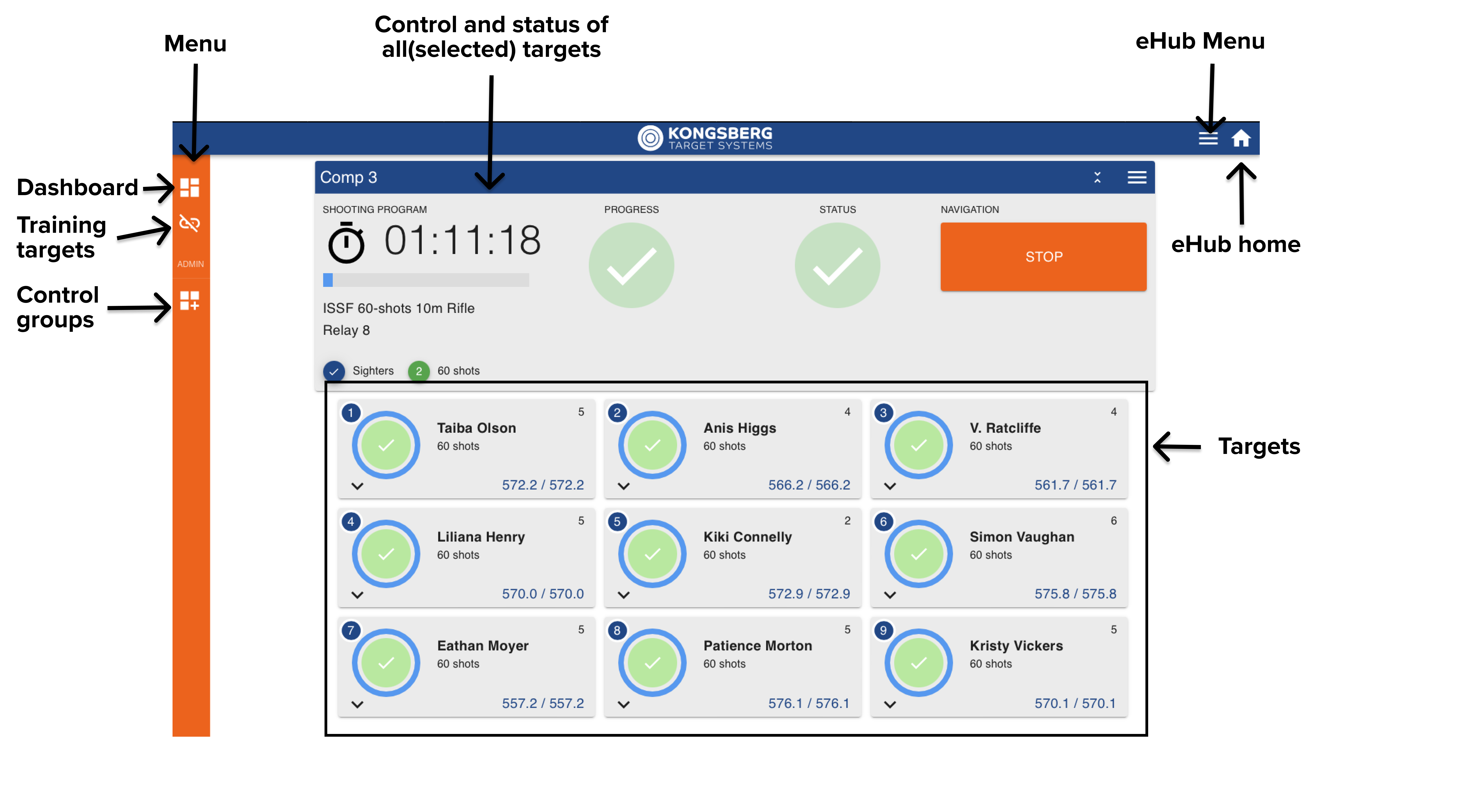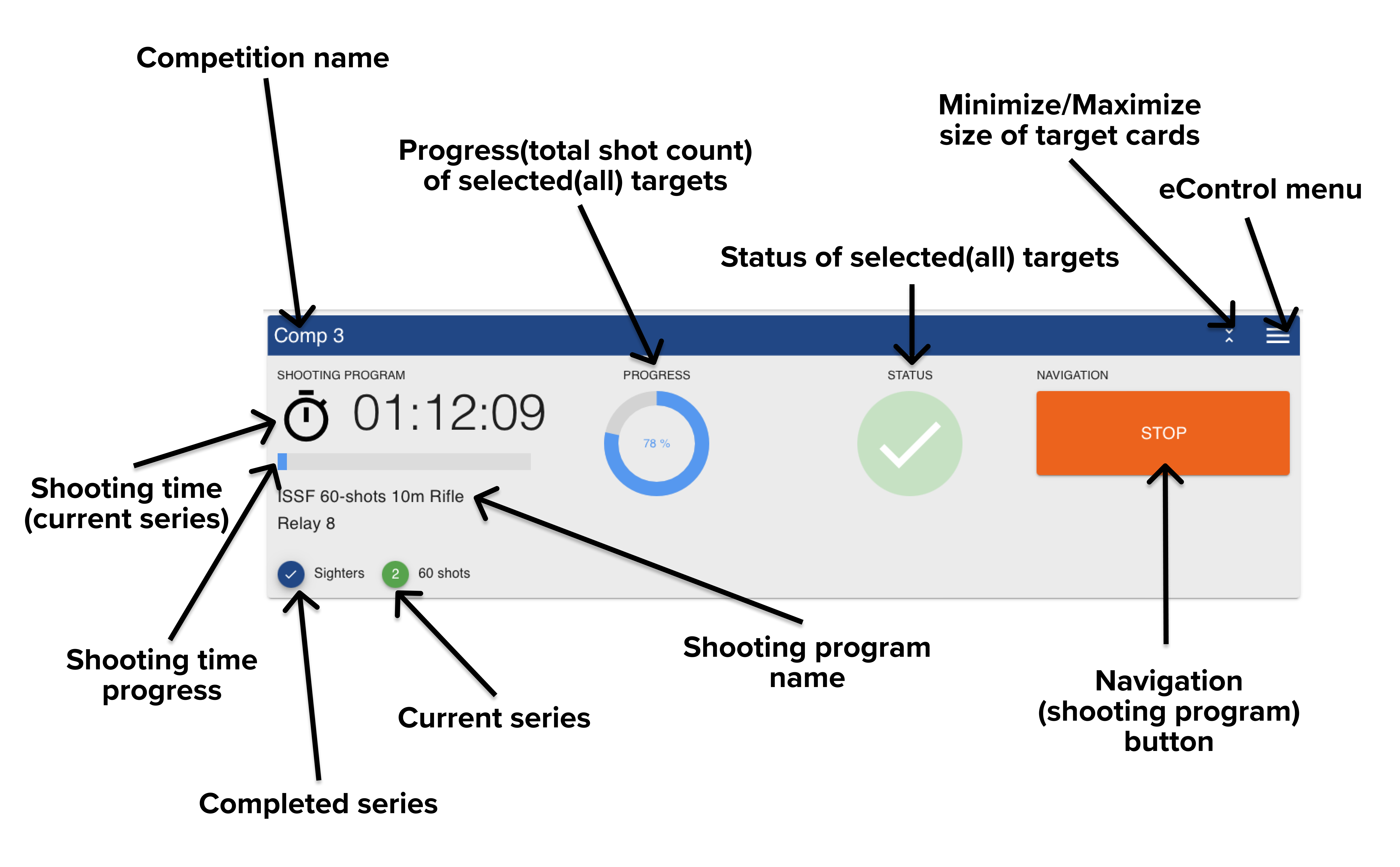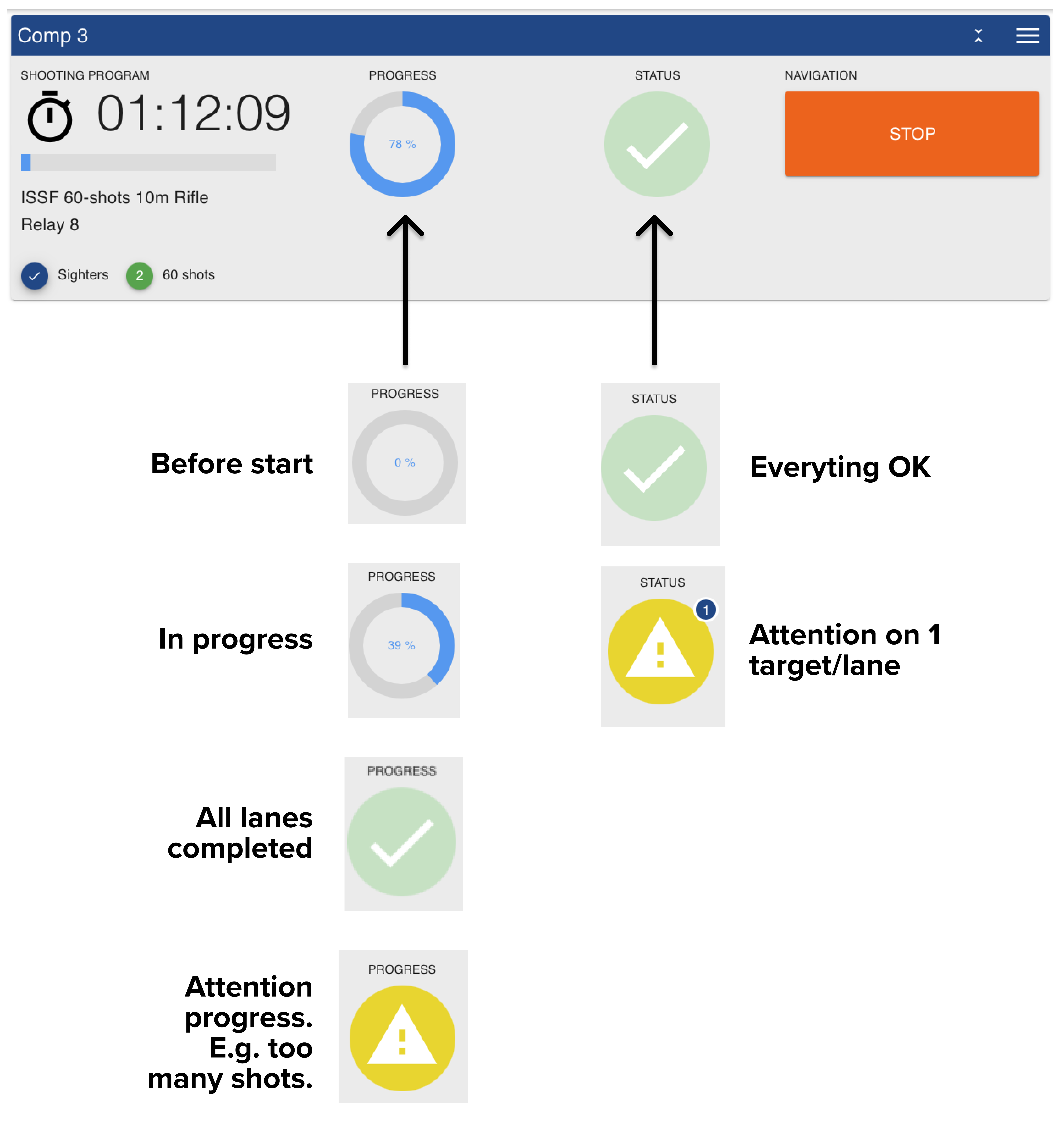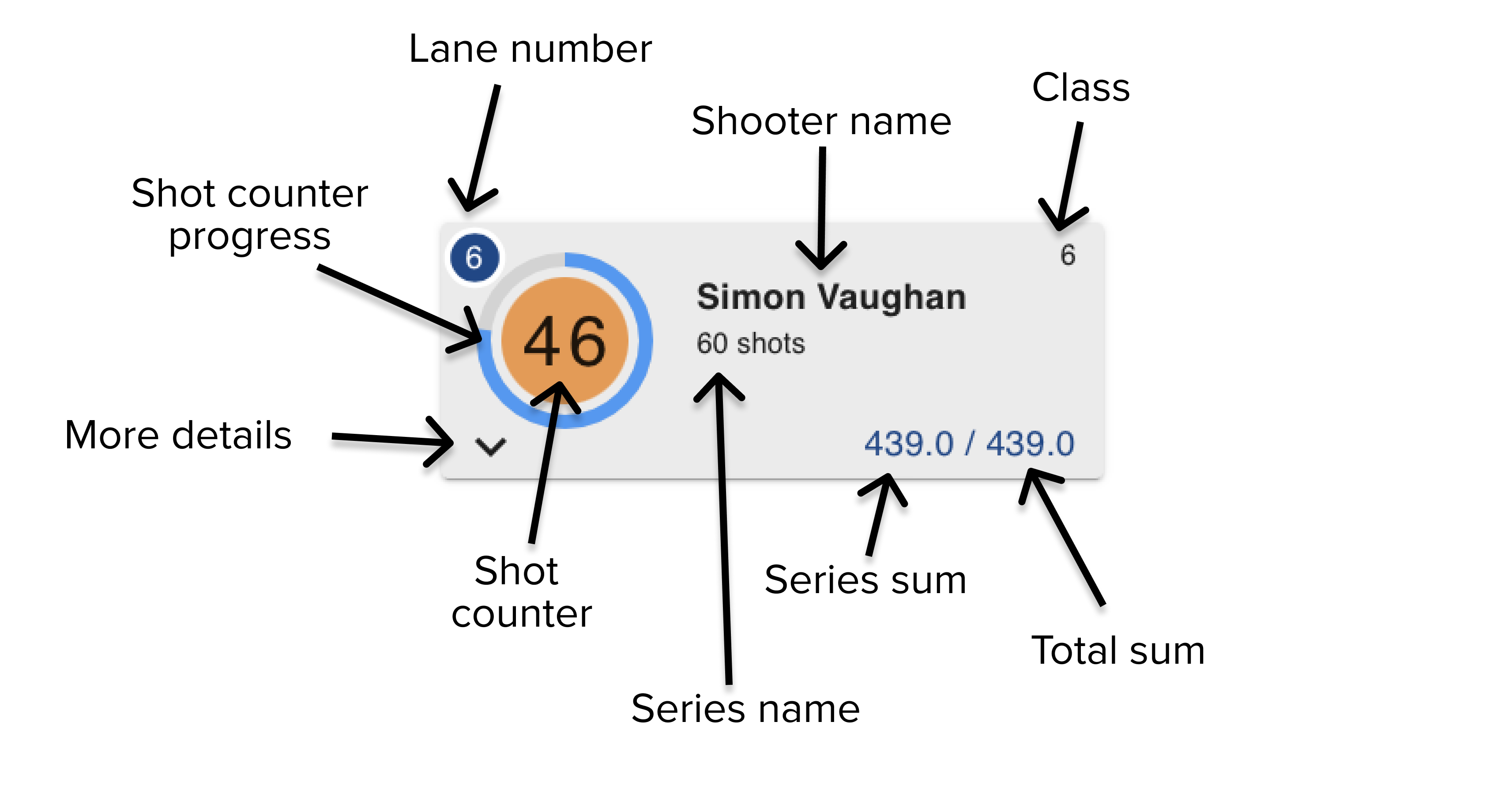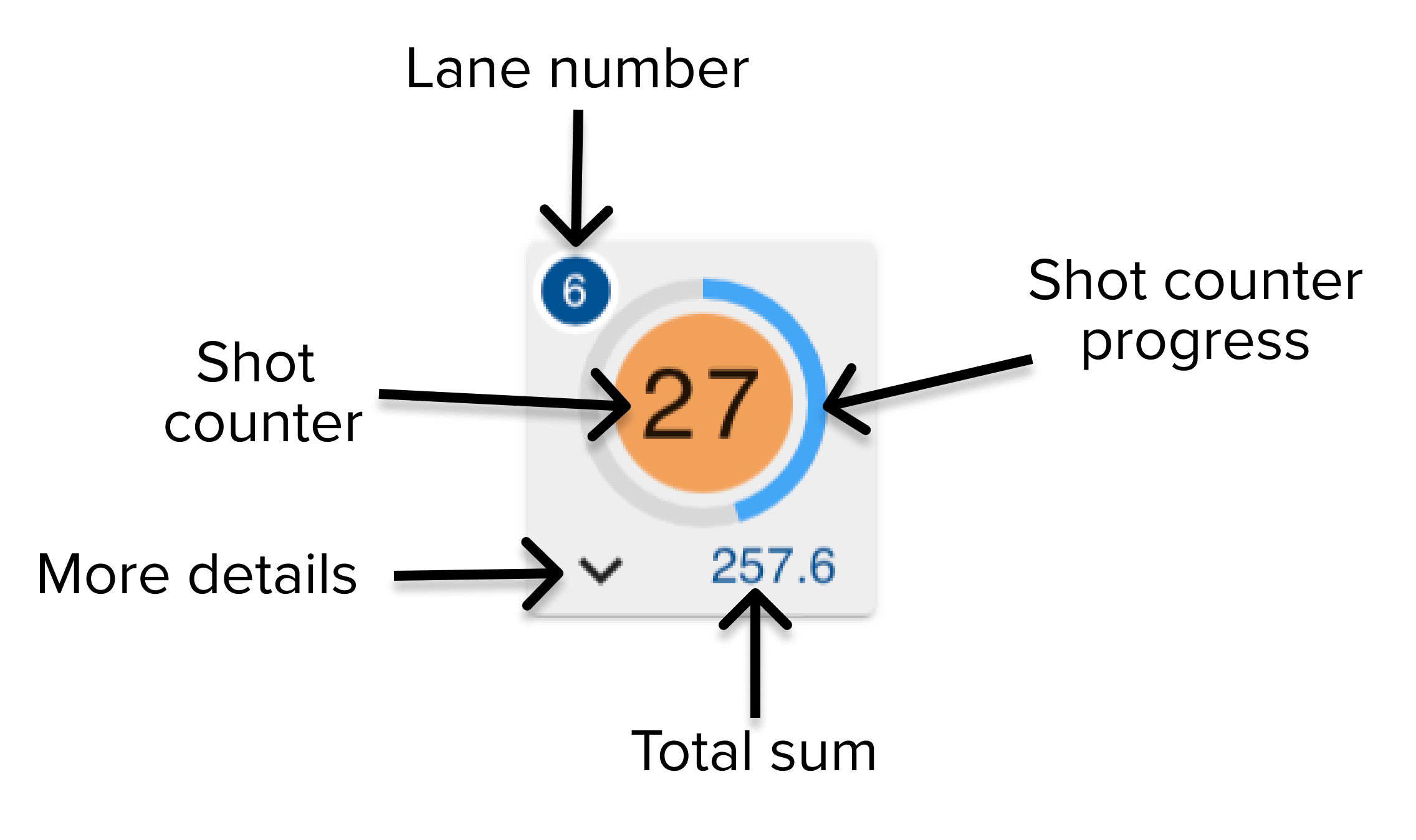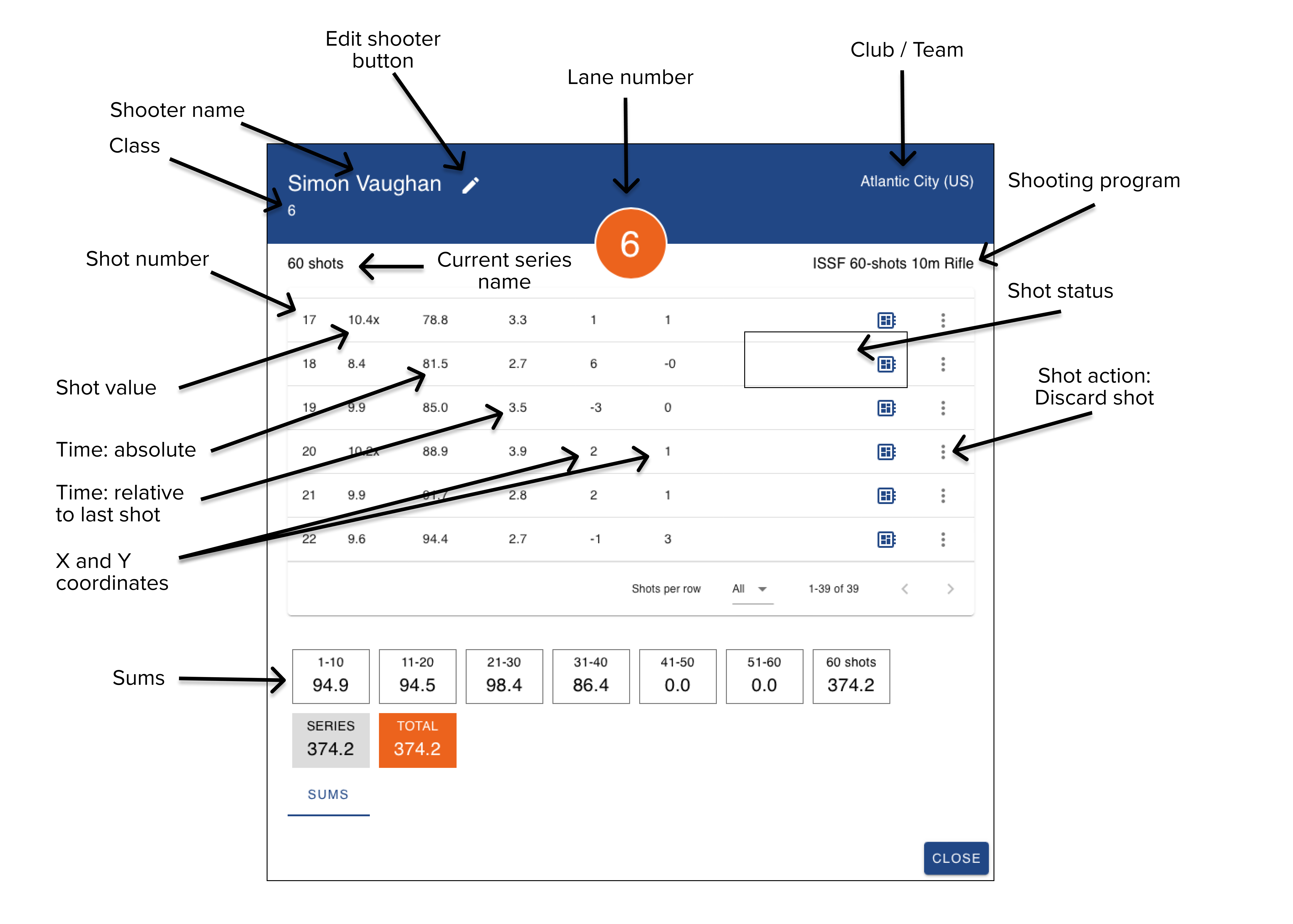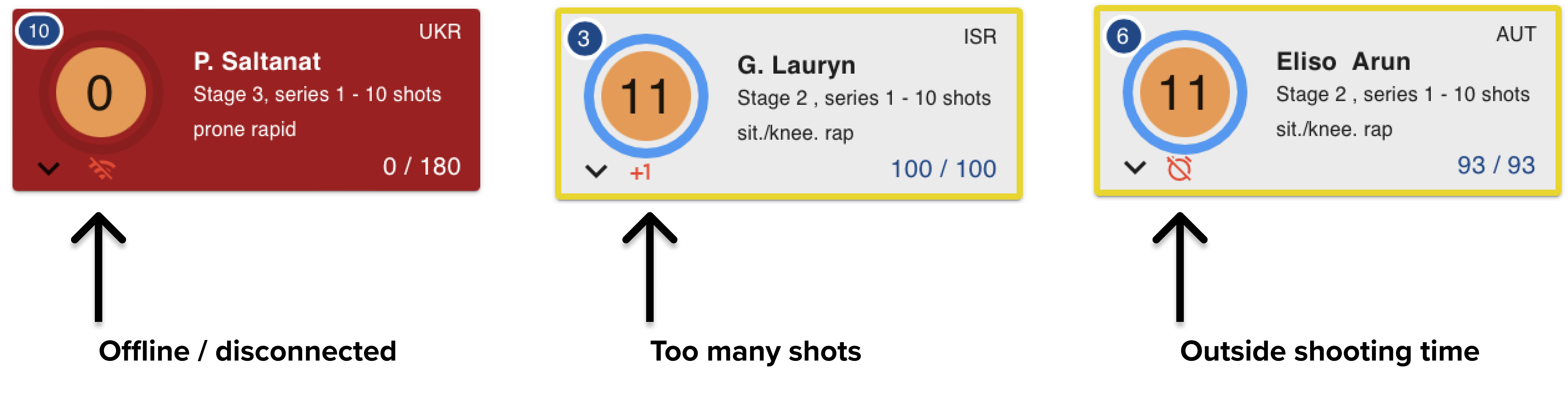eControl
eControl is an application hosted on the eHub and is used for running training sessions or competitions on a shooting range.
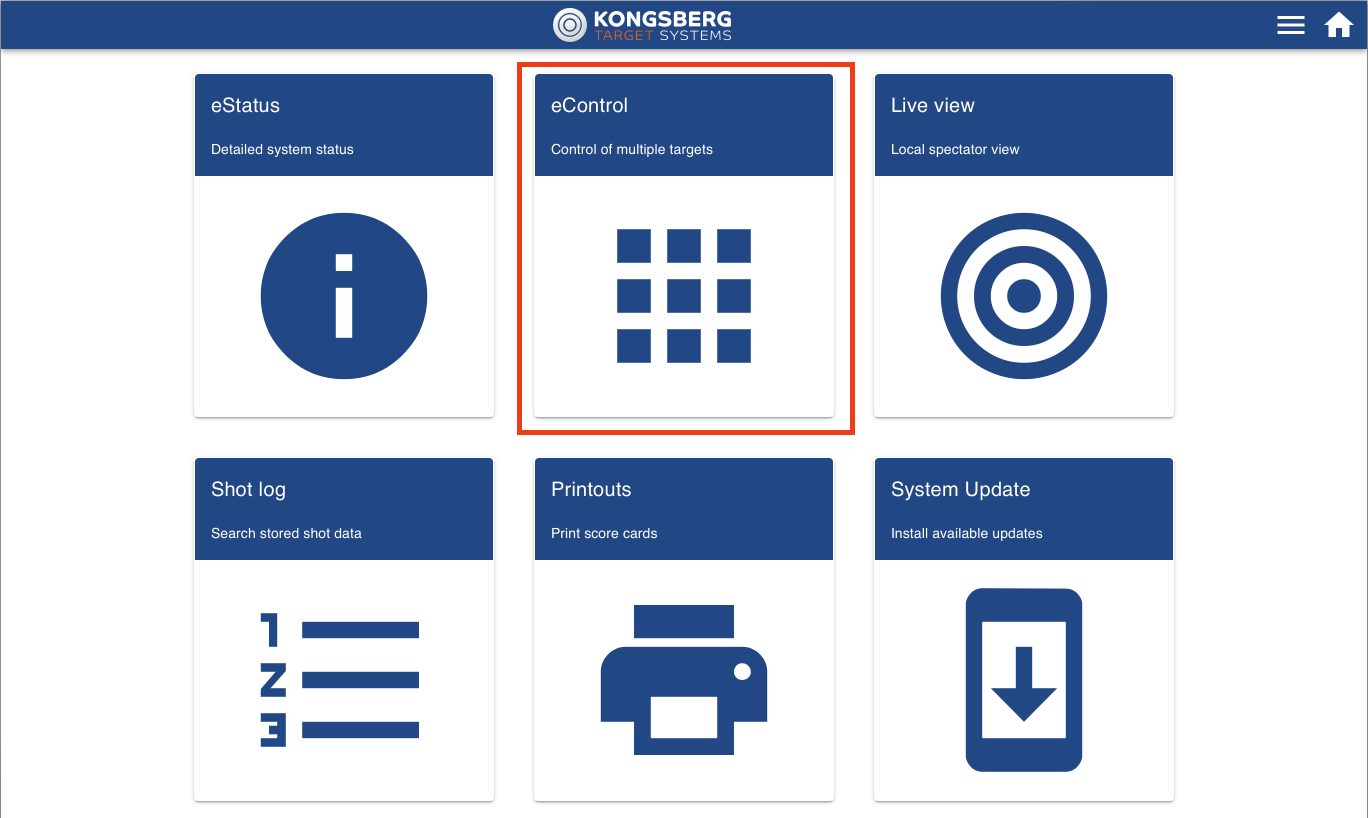
eControl is available from the eHub Home Screen.
YouTube playlist
Please see our playlist of eControl related videos.
Create a competition
- To create a competition, click the "plus" icon.
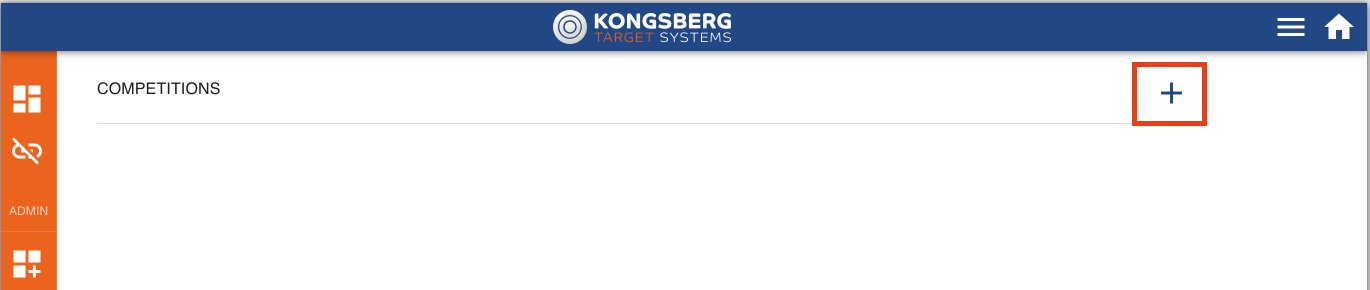
- Enter name of the competition.
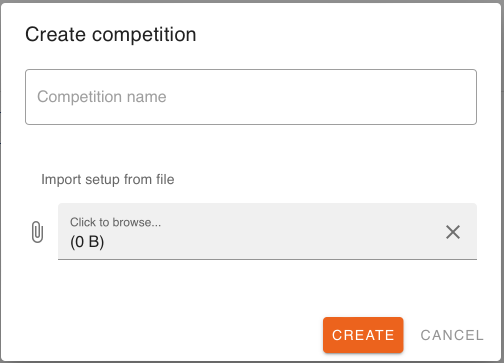
-
Yes, show me!
- Add Button
| Range Id | Relay No | Firing Point / Target No. | Name | Club | Class | Sum in | Shooter Id |
Please select "click to browse" to import the name list you have created.
- Click create
- You will now see the competition you just created in the competition overview
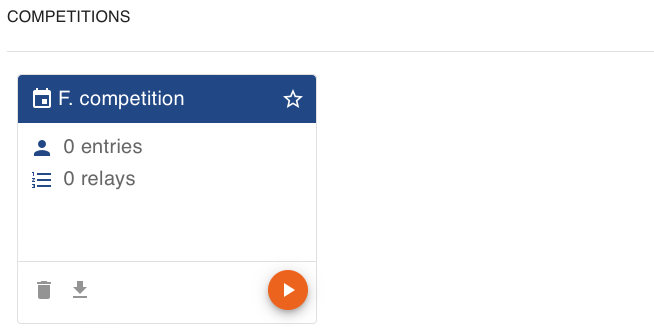
Running a competition
Start a competition
To start a competition you need locate the competition you want to start, and click the orange "play" icon. If the competition is already running, you need to click the "eye" icon to enter and see the running competition.
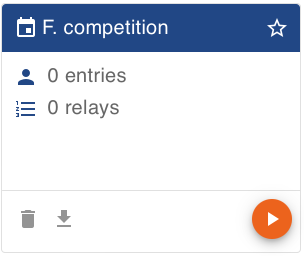 Click "play" icon to start a comp.
Click "play" icon to start a comp.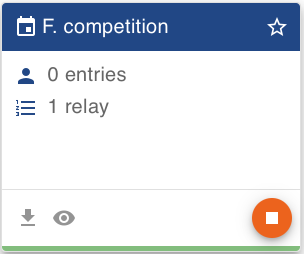 Click "eye" icon to continue a running comp.
Click "eye" icon to continue a running comp.
When starting a competition you need to select which lanes to operate and which shooting program. Click start to enter and run the competition.
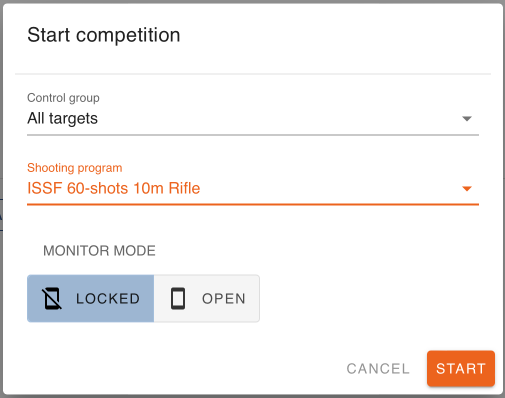
Control group
Control group is which targets you want to operate. "All targets" will always be available. By choosing "all targets" you will operate all available targets. This is the default choice for most users. If you want to operate only a selection of targets, you need to select a control group. It is possible to create and manage control groups from the "control group" menu.
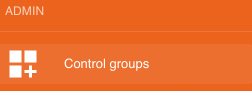
Shooting program
A shooting program is a recipe on how the competition should be run, like number of series/stages, target scoring definition, number of shots etc. Please select the shooting program that you are going to use.
Monitor mode
The monitor mode is to limit the possible actions the shooters monitors are allowed to during a competition. If you don´t want the shooters to get lost in menus, navigate in the shooting program or reboot the monitor during a competition you should select "Locked" or Auto mode.
Open
"Open" mode has no limitation and the shooter monitor can operate everything from navigation to all the different menus.
Locked
The Locked (auto) mode locks down most of the menus an actions.
Auto allows the shooter to navigate from sighters to match in a block series, operate the target lift and select gauges where available.
Run a competition
User interface overview
The eControl user interface is made from ground up to give the operator the best possible overview of a running competition. You will be presented with a large component (common card) that operates, gives you an overall status and progress of the selected targets/lanes in the competition.
Below this component you will see all available targets in the competition, with information, progress and status.
Please expand each accordion to see more details of all the available components, navigation and information.
Navigation
eControl has a large navigation button that easily and intuitively guides you through the shooting program, step-by-step. You don't need to worry about remembering different settings and buttons.
A typical scenario, ISSF 60 Shots 10m Rifle: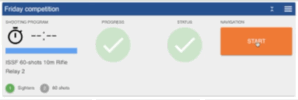
Export results
It is possible to export the results, and work with the ranking in other software like e.g. Excel.
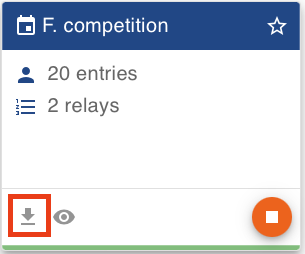 Click the "Download" icon to download results
Click the "Download" icon to download results
Export format
| Repeated for all series n | Repeated for all series n | ||||||||
| Shooter name | Shooter ID | Club | Class | Event ID | Event name | Sum n | Inner hit n | Total sum | Total inner hit |
DFS 25-shots export example file